ActressPedia Guide
- JR
- Sep 17, 2021
- 4 min read
Updated: Sep 22, 2021
ActressPedia is a basic community-constructed actress factbook. There's basic facts of the female actress that work in the movie/series industry. The site might look complicated; in this blog post, we'll give you a walkthrough of how the site works to make the suage easier.
Pages
The Home Page (Controls)

On the mobile screen, you have the Menu button on the top right, the logo on the middle, and the "Create Actress Profile" button on the left, represented with a pen. Below the header, you have the full logo and 4 buttons that lead to different sections on the home page. Click on the menu button and you will see the profile bar and language menu on the top. The language menu is to choose the language you want to use (Languages are automatically set based on your browser). The profile bar is to access your account , notifications, drafts (if any), etc. Now, close the menu. Click on the 3 dots button and you will see a Search button, a Chat button, and a Email button. The Search button is to search for any page, actress, etc. The Chat button is to chat with Actresspedia (for any concerns), and with other site members.

On the desktop version, as you can see on the side, there's 3 more buttons that lead to different pages.
- The Create Actress Button
- Add to the Actress Gallery
- Sign up/Login
The Chat button is on the bottom right.
The Actress List
The Actress List is the list of posts on the site. Each language has a different list of posts because posts are added to a certain language, like a file is added to a folder. For example, if a post was added in English and you're reading the page in Portuguese, you won't see it unless you change the language in the language menu. This is the same for making posts: if a post was made in the Portuguese language, it will be displayed in the Portuguese language and not in Spanish. Language is not detected automatically, so if you made the mistake of adding a post to another language that wasn't, you'll have to delete that post and add to the correct language. Remember, to change the language, go to the language menu.
The Actress Gallery
The gallery is where you add actress photos. You add the images by clicking on "Add Media". After adding the image, click on it and add the actress's name in the description. The gallery is for the community to add photos from Instagram and other sites. These photos will be added to their respective posts (if created by the admin).
APTube
APTube is where ActressPedia adds videos about the female part of the casts in movies and series. Go to chat and comment to suggest videos to be added. There's various series throughout the video site. No signup is necessary.
Posts
How to Be A Blog Contributor in Posts
We will do our best to add site members as blog writers as soon as possible, due to the limitations on our end, because this process is not automatic. But to improve our reception, send a message on our chat. This would give us a sense of urgency. However, this does not guarantee you will be added faster. This service is new, and with (1) administrator that can't be available all the time. You can see when we're online by looking on the chat. We'll try finding ways to make this process automatic. Sorry for any inconvenience that this may cause.
Where to click to create Posts
You can click on 3 (4) places to create a post once you are approved as a blog writer:
a. On the mobile version, the upper left button with a pen. b. On the desktop version, there's one of the 3 extra buttons on the Home Page, the button that says "Create Actress Profile".
The Create Post button on the top of the Actress List page, next to the Search and Notifications icons.
Click on the Profile bar and then on Profile. Scroll down and under Badges (over Posts), there's a "Create a New Post" option.
If you have drafts, there's also a "Create a New Post" option there. Just click on the Profile Bar and click on "My Drafts".
Post Making
For the post, you create 3 sections: Title, Body, and Images.
The Title is the Name of the Actress.
The Body has 1 profile image on the left side, and the facts go on the right side. Facts may (or should) include: Full Name, Date of Birth, Birthplace (or Nationality if its not clear), Spouse (list if there's multiple) or Partner, Children, Siblings, Parents, and other occupations.
The Images section is where you add a gallery of the actress photos. This goes below the Body section. Please set Gallery to Masonry.
How to Add a Post to a Category (Country)
Before you publish a post, you need to add the post to a category. Next to the publish button, there's 3 dots. Click on it, and then click Add to Category. Click on the category that you need to add it to, and then click on the 3 dots next to the save button. Click "Save & Publish).

Sources
Acceptable sources include:
Wikipedia
Imdb (if Reliable)
Reliable Fandom Database
Purepeople
Globo/Record/other journals
Other Proven Reliable Source
For images you can recur to these:
Wikipedia
Instagram
Listal
Wikifeet
Globo and other journals
Other sources that don't infringe copyright
Other Functions & Considerations
You can like and comment on posts and the Actress Gallery. You can add suggestions or additional information about the actress in the Comments section. No inappropriate comments nor fights please.
We might move blog posts to a forum when Wix adds its Multilingual app. This measure is being considered to give members automatic approval and access, which is not given in the blogs.
So this the ActressPedia walkthrough. If there's any questions, just ask in the Chat. Hope this information helps!

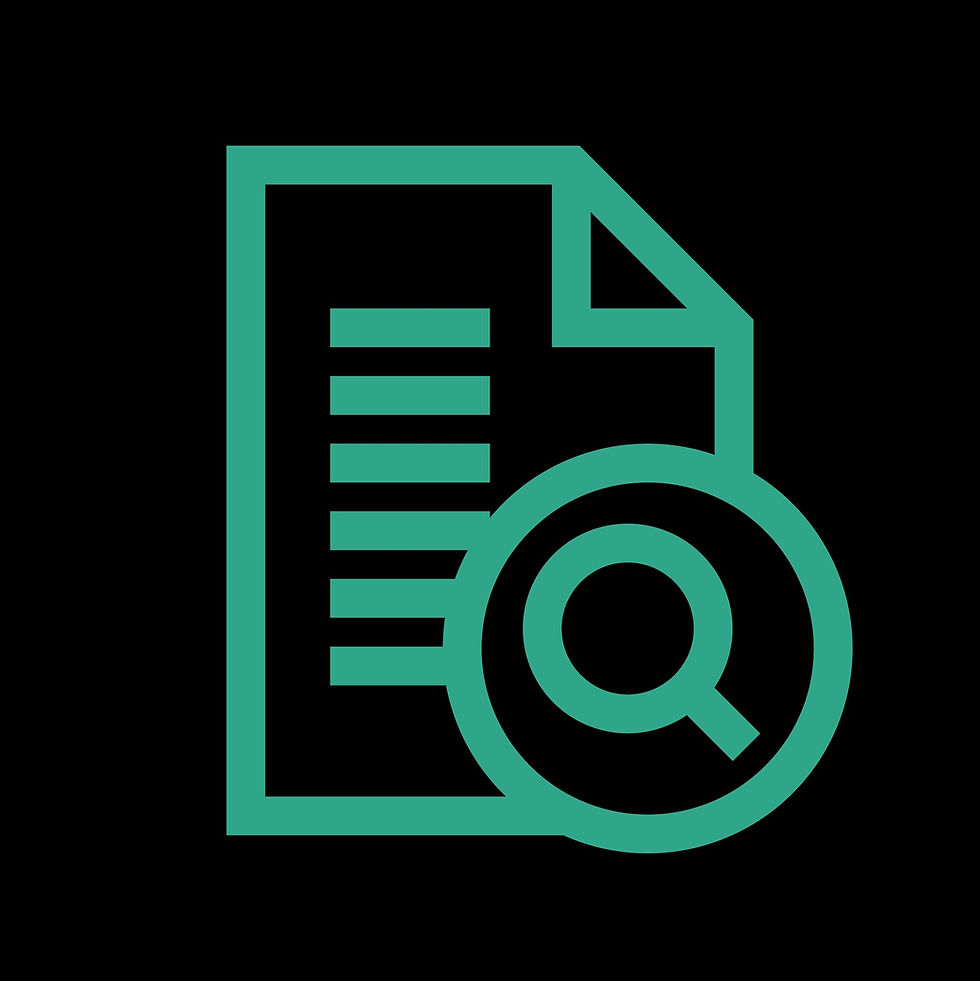

Comments